Cellcast SMS Zoho Plugin
Cellcast allows you to send SMS using Zoho from Lead/Contact/Potential module, Bulk SMS messaging and SMS histories for outgoing and incoming text messages. Follow steps below or view PDF: Cellcast SMS Zoho CRM Documentation
Installation steps
Step 1. Install the Cellcast SMS Zoho CRM Plugin from Marketplace
Step 2. Once installed, Navigate to Cellcast setting module and provide APP Key ID
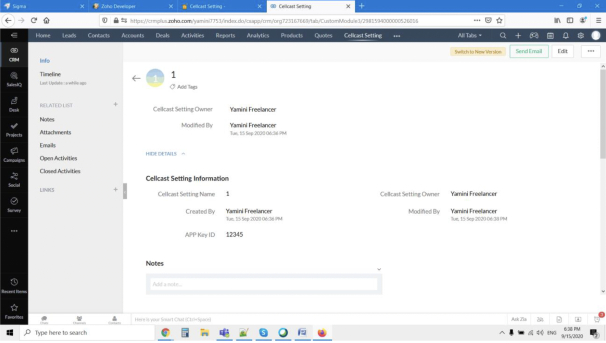
Send SMS Functionality
Lead/Contact/Deal Module:
- Send SMS button on record view page
- Bulk SMS button on list view page
- Automated SMS on creation of record using workflow function.
Send SMS Button
On Click of Send SMS Button, it will trigger SMS to mobile number from text message in the Lead module with help of given SMS template details.
Step 1. Update SMS Template Lookup and see the updated message in text message content field
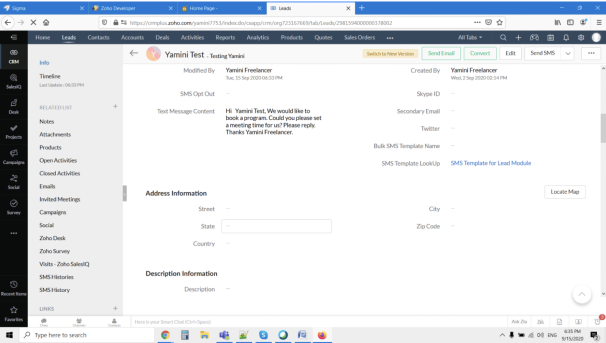
Step 2. Click Send SMS button as shown below
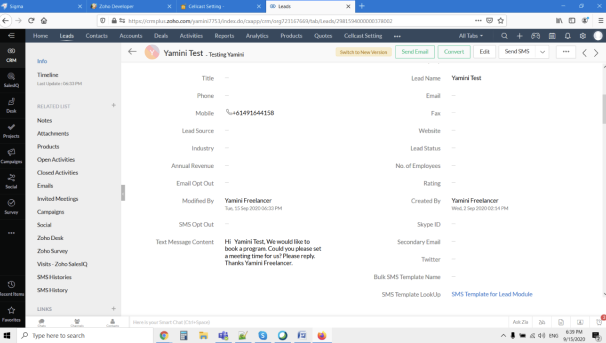
Step 3. Once SMS is sent, you can see the SMS sent successfully modal box as mentioned below
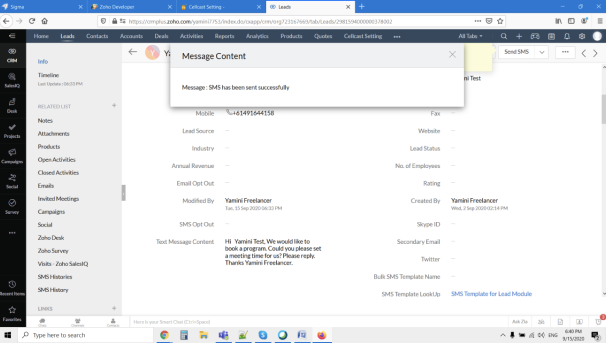
SMS history
Once SMS is sent then we can able to see SMS history details in Lead related list and separate module as well. You can add columns in the related list as mentioned below
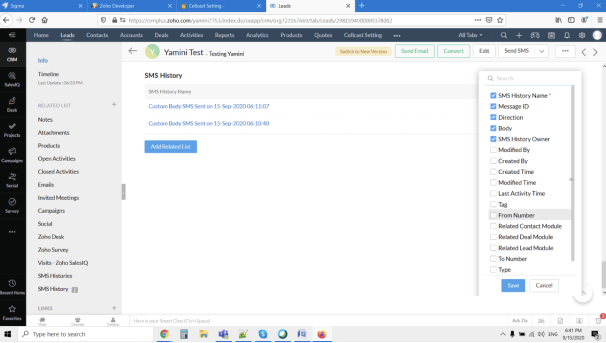
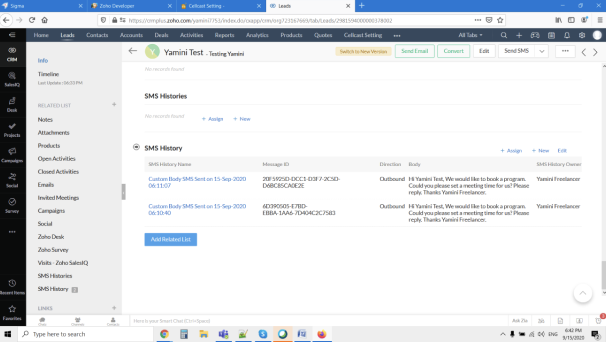
Send Text Message automatically once lead is created
Created workflow rule and associated separate workflow as mentioned below. You can make on/off for each workflow. See the status toggle for each workflow. For now, I have deactivated the workflow to give the difference.
To activate / deactivate – Go Setup -> Automation – > Workflows
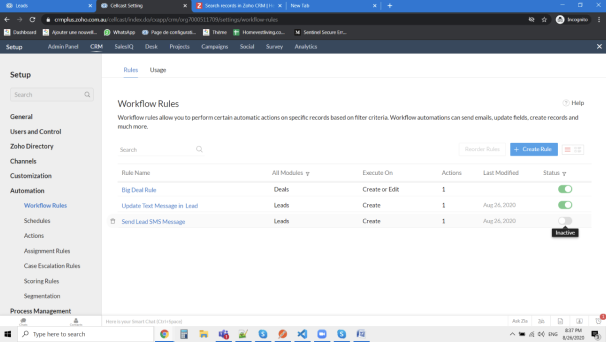
Low Credits
If we don’t have credits in cell cast account, we will be throwing error as follows
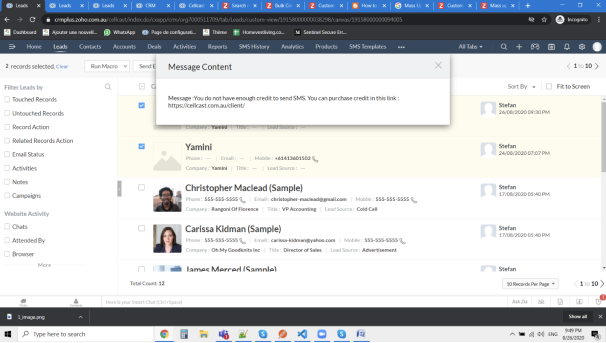
Bulk SMS
Select list of records that you want to send SMS – Bulk Send SMS Button
Mass update the selected records as mentioned below
Step 1. Please update exact template name in “Bulk SMS Template Name” as mentioned in SMS Template module to provide the content for BULK SMS functionality.
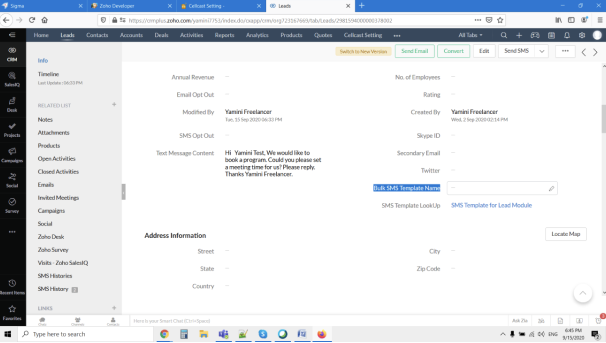
Step 2. Click Mass Update
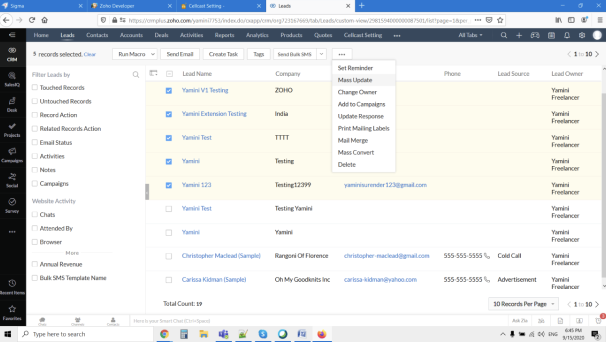
Step 3. Enter exact name of SMS template name here
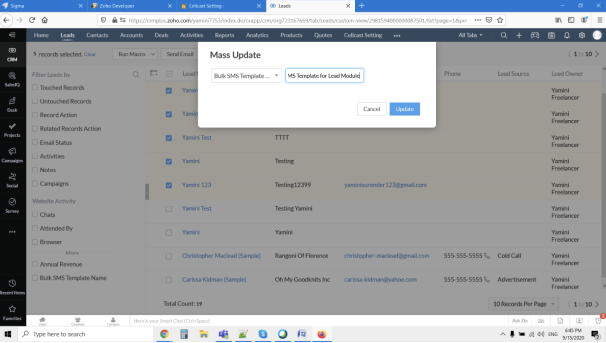
Step 4. Once it is updated and click Bulk SMS button then SMS will be sent to all selected records.
Trigger Bulk SMS button
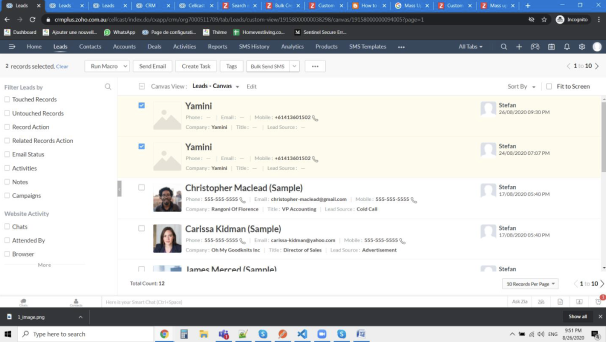
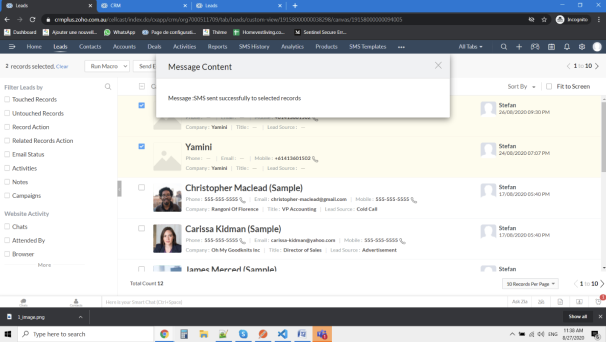
Incoming SMS
Whenever incoming SMS is received in Cellcast, SMS history will hold the incoming SMS with incoming body message and received time as well.
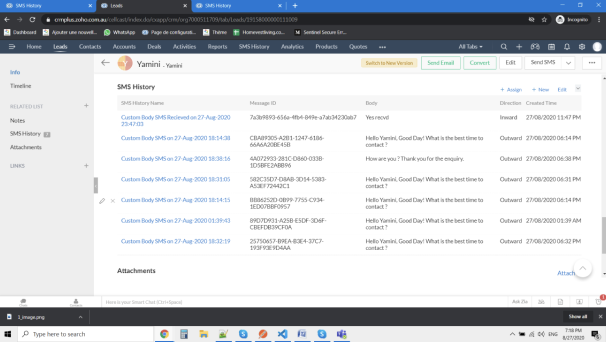
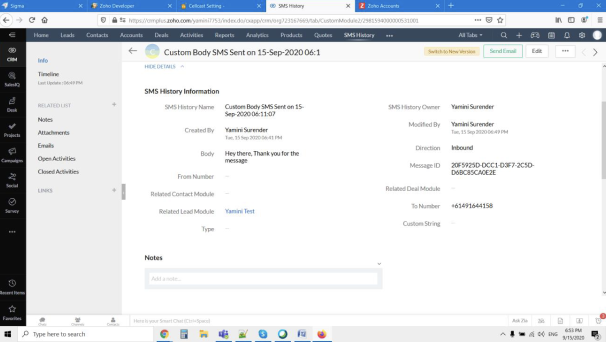
SMS Templates
On installation of Cellcast Plugin, default templates will be added with default body. User can change the body content any time.
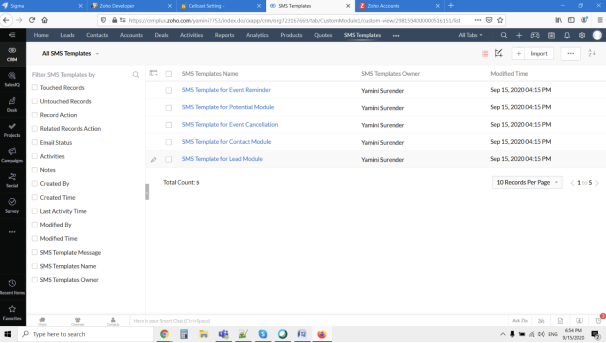
In the body, user can change any API name accordingly like as follows:
ModuleName.APIName
Example: Leads.First_Name
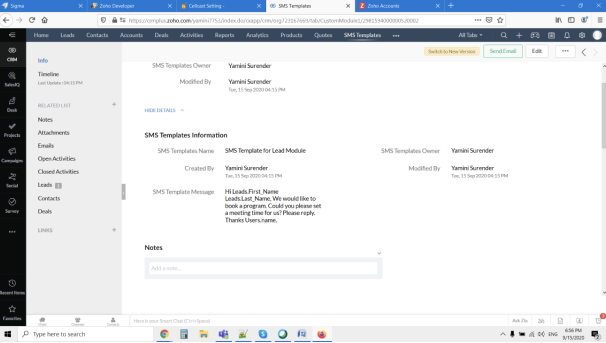
This template will be taken care in all updated template lookup of Lead, Contact and Deal module.
Event Creation SMS
Once event is created, Event creation SMS will be sent to related lead/related contact module and template will be taken from SMS Template – Event Reminder Template
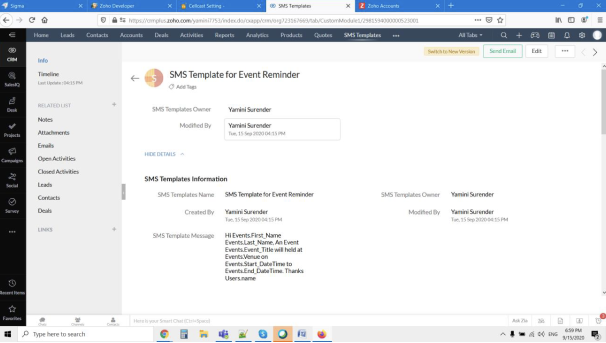
Event Cancellation SMS
Once event is deleted, Event cancellation SMS will be sent to related lead/related contact module and template will be taken from SMS Template – Event Cancellation Template.
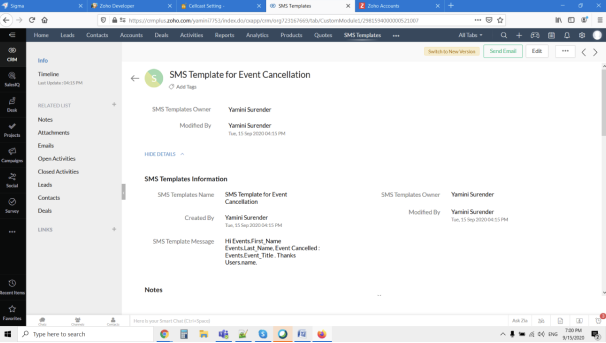
You can send SMS using a Custom Workflow function
recordId = "123456";
module = "Contacts";
contact = zoho.crm.getRecordById(module,recordId);
custom_string = module + "-" + recordId ;
phone = contact.get("Phone").replaceAll("[^\d\+]","");
//
getTemp = contact.get("cellcastsms__SMS_Template_LookUp");
getTempID = contact.get("id");
getTempRec = zoho.crm.getRecordById("cellcastsms__SMS_Templates",getTempID);
message = getTempRec.get("cellcastsms__SMS_Template_Message");
//
convertMob = getMob.toJSONList();
createMap = Map();
createMap.put("sms_text",mess);
createMap.put("numbers",convertMob);
createMap.put("custom_string","Lead - " + LID);
headerMap = Map();
getApp = zoho.crm.getRecords("cellcastsms__Cellcast_Setting");
convertMap = getApp.toMap();
getAppID = convertMap.get("cellcastsms__APP_Key_ID");
headerMap.put("APPKEY",getAppID);
headerMap.put("Content-Type","application/json");
headerMap.put("Accept","application/json");
sendTextMessage = invokeurl
[
url :"https://cellcast.com.au/api/v3/send-sms"
type :POST
parameters:createMap.toString()
headers:headerMap
];
info sendTextMessage;
Incoming SMS Message
Please find the below production URL for posting the data in Zoho CRM SMS History:
POST URL: (Cellcast SMS Webhook URL)
{
'from' => "+614NNNNNNN",
'body' => "---Body of incoming message ---",
'received_at' => "2020-09-14 12:03:31",
'message_id' => "ID",
'custom_string' => "custom_string"
}